ResIOT Policy Management¶
Initializing User¶
To use the policy correctly, you must first configure the user.
Go in the "Settings" menu and enter the "Manage Users" page, in here select the user which you want to edit the policy.
Here scroll down until you find the fields "Permission", "Group" and "Policy Management".
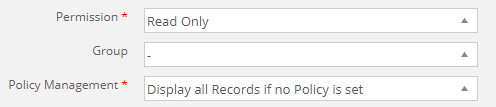
The first field, "Permission", can have 2 values:
- Read Only allow you to activate the policy for that user, the records will be filtered and it will no longer be able to edit any data;
- Read and Write ignore the policy and allow the user to edit the records. To use policies with this mode, read the "Read and Write Policy" section.
The second field, "Group", allow to assign a group to the user. Policies can be assigned to users and groups, so if the group assigned to the user has policies, the user will see them too.
The third field, "Policy Management", allow to decide what to do when no policies are selected. There can be two actions:
- Display all Records if no Policy is set show all the records when there is no policy;
- Hide all Records if no Policy is set on the other hand will hide everything.
Set Policy¶
In every page where you can set policies, on the left of the list you will find an icon representing a person, if that icon in gray it means that that record has no policy, meanwhile if it is blue it means that it has policies.
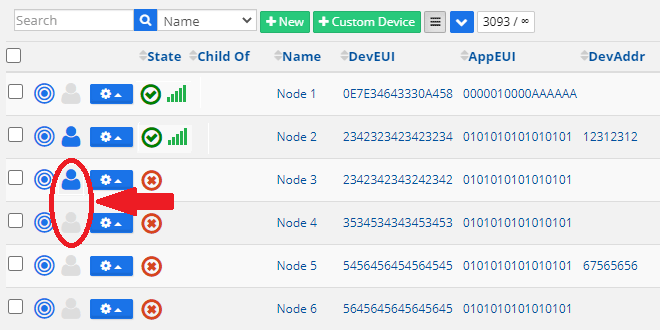
To set a policy you can either click on that icon or click on the option button on its right and select "Manage Policy". Clicking one of those two will open a window where you can set who can see that record between users and groups.
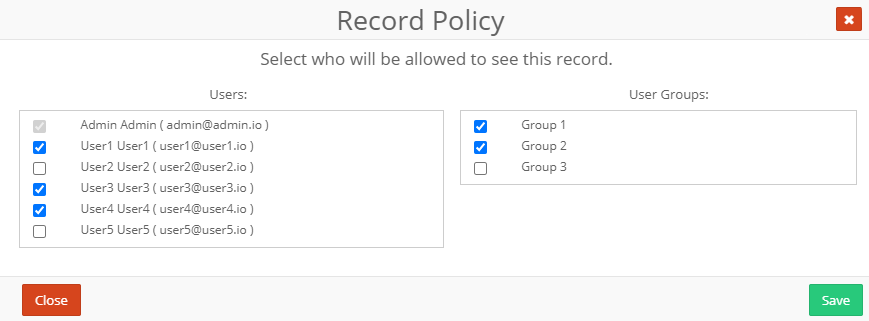
The admin will always be disabled because he will always see everything and will never have policies.
Read and Write Policy¶
If you want to keep the "Read and Write" privileges and still be filtered by the policies the follow this little guide:
- Go to the "Settings" menu on the left, enter the "Manage User Group" page and create a new group.
- In the newly created group, check the "Read only" column for the pages to which you want this management of "Read and Write with policy" to be applied.
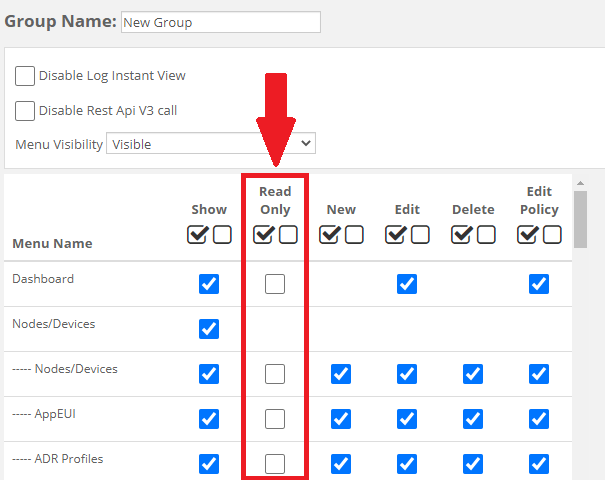
- After the group has been created, go back to the user to whom you want to have this management. In the field "Permission" select "Read and Write" and in the field "Group" select the group you just created.
Once these actions are performed, the user will only see the records allowed by the policies and will be able to modify their data.