Nodes Demo Mode¶
Where you can find it¶
The Demo mode is at the end of the Node Edit page.

Usage¶
The Demo mode is used for testing all the possible payloads sent by the node, without having the physical node.
All the messages are sent to the port 99 at the default connector.
Is it possible to insert random numbers in the payload, using a function named "{RND_X_Y_RAW}" where X is the number of start and Y the number of end, the maximum value possible is 255 .
Once you know a valid payload for your node, you have to click on "Add New" and then insert the payload in the Message field, the message must be hex encoded and in pair of bytes, insert the Frequency in seconds, must be greater than 60 seconds.
After filling up the two fields the demo mode is ready to go, you only have to save and wait the payload to be analized by the system.
If you want to delete one message, you have to click on the X at the end of the form, but if you want only to disable it, you only need to uncheck the "Enabled" checkbox.
| N. | Name | Details |
|---|---|---|
| 1 | Message | It's the hex encoded payload that you want to test |
| 2 | Frequency | It's the time between each payload sent |
| 3 | Enabled | If the checkbox is unchecked the message won't be send |
| 4 | Delete | When the delete is clicked the payload will be removed |


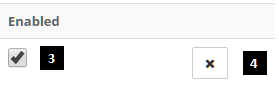
Examples¶
With a payload like "03A4F1{RND_0_145_RAW}00F8".
The output can be like: "03A4F16B00F8" or "03A4F17C00F8" or "03A4F11600F8".
With a payload like "A4C52E1D96{RND_0_255_RAW}{RND_0_100_RAW}".
The output can be like: "A4C52E1D96F564" or "A4C52E1D96CA3E" or "A4C52E1D96EA32".